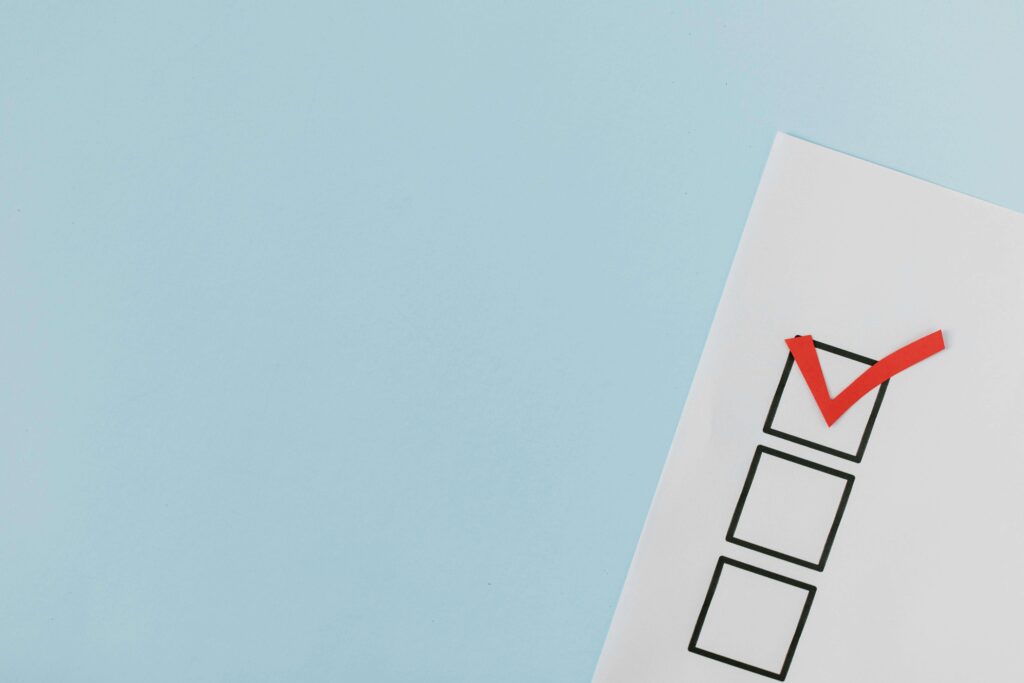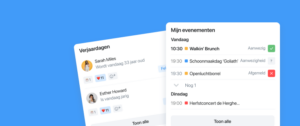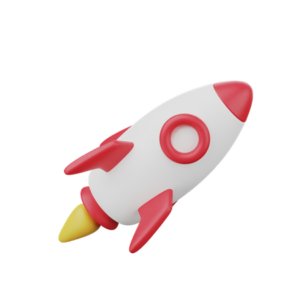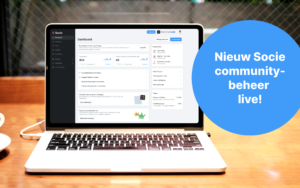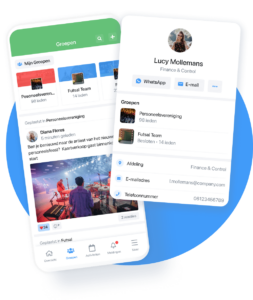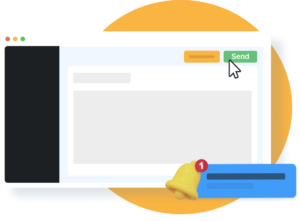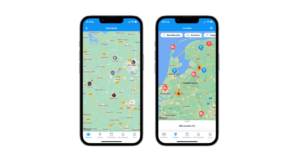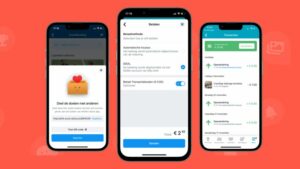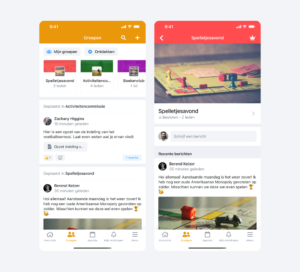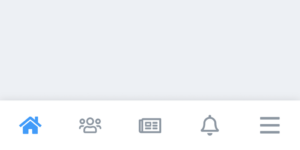After registering your Google Play account, you’ll need to verify your Google ID and website before our team can publish your app. To verify your account, submit a verification form to Google. Follow the steps below to complete verification for your Google ID and website.
How to Verify Your Google ID
-
- Confirm your Google Play account registration is complete.
- Check your email inbox for a verification form sent by Google to the email address you used during registration.
- When completing the verification form, ensure:
- The first and last name match the name on your account registration.
- Uploaded documents are current and valid.
- Images are clear, in color, and display the entire document with all four corners visible.
- After submitting the form, Google will send a verification code to the phone number registered with your account. Enter this code to complete your verification.
- Your account is now verified!
What if My ID Couldn’t Be Verified?
If Google notifies you that your ID couldn’t be verified, this usually means that the details in your Developer Account do not match the information submitted in your form.
IMPORTANT: Ensure that the details you enter exactly match the information on your government-issued photo ID. For organizational accounts, the submitted information must match the details on the related documents.
To resolve this, adjust the profile information on your Google Developer Account to match the ID details in your submission. Once verified, you may update this information if needed.